Getting started
Installation
Install from Shopify App Store
You can install the app on your Shopify store by clicking on the following link: https://apps.shopify.com/helvy-bexio-connector. Click on "Install" from the Shopify App Store and follow the instructions to install it on your store.
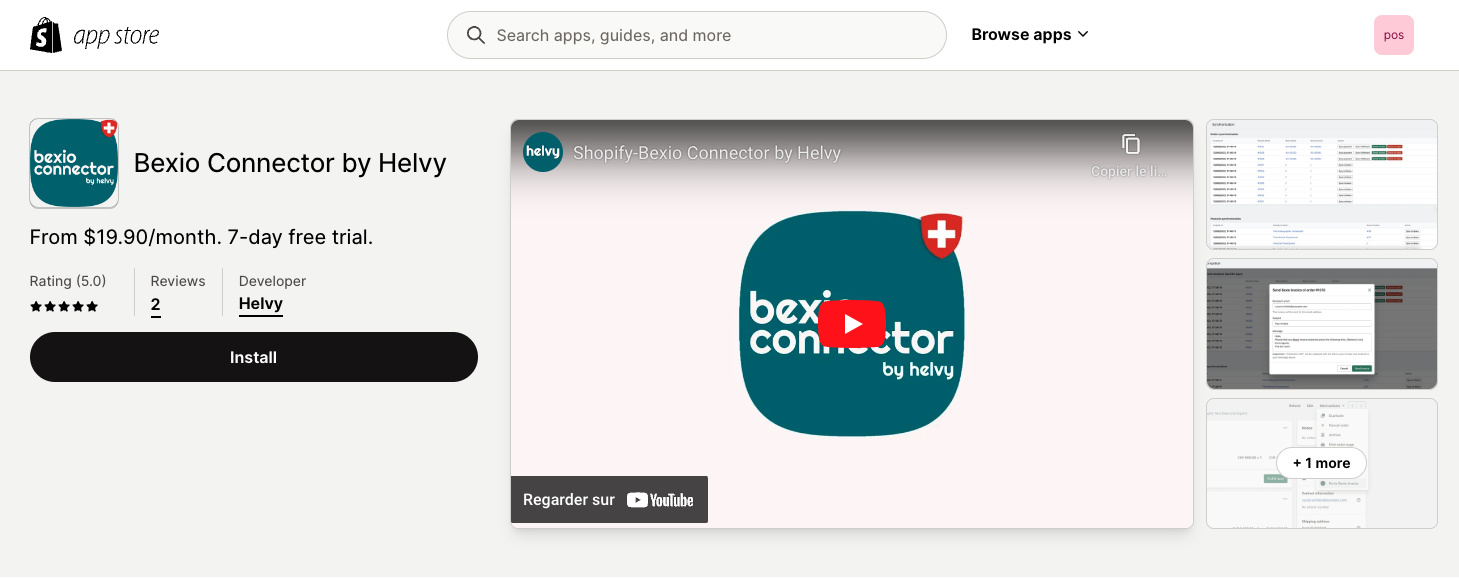
Initial setup of the app
Once installed, the setup wizard (i.e. installation assistant) will show up automatically. After logging in with your bexio account, our app will detect your Shopify and bexio settings to automatically configure the app with the most appropriate settings.
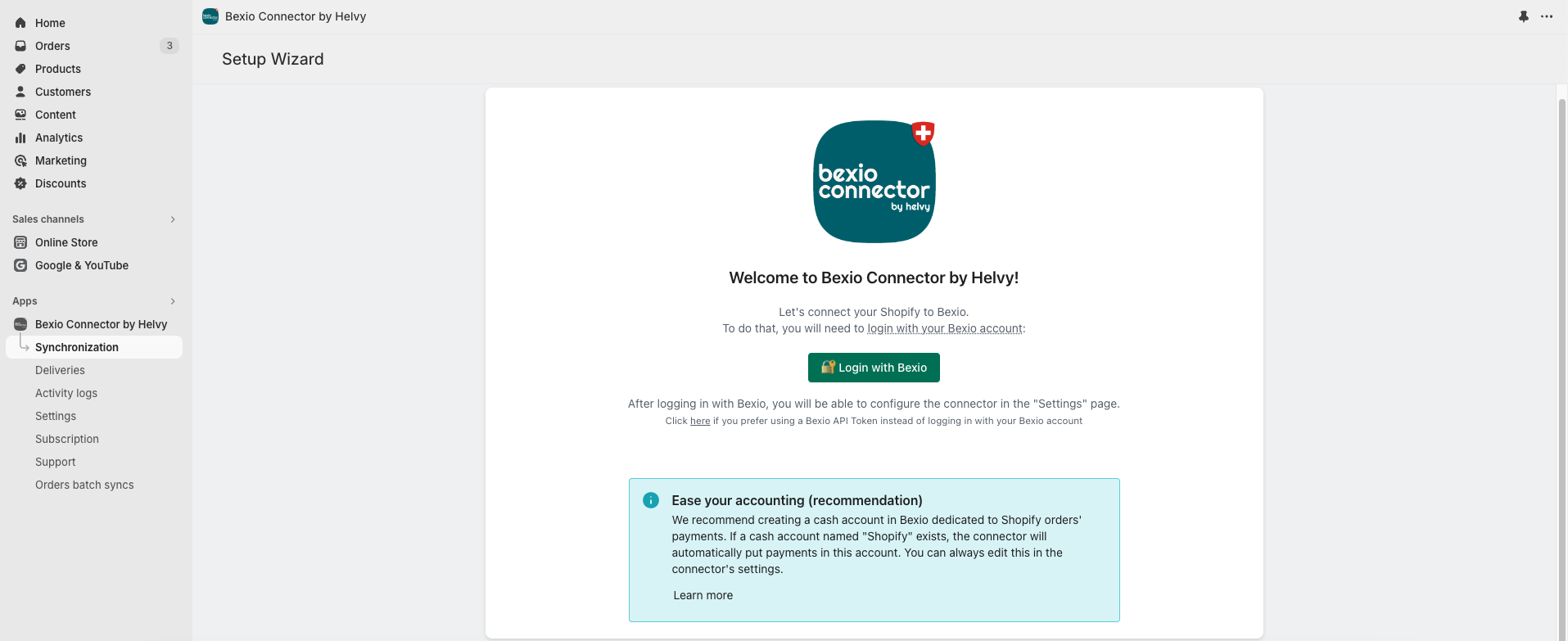
Subscription plan selection
Once the automatic setup is done, you will be asked to select a subscription plan. You can choose a subscription plan and accept the payment (a 7-day free trial is included). If you prefer not to opt for a subscription plan yet, you can always come back to the "Subscription" page later, and change your plan at any time. All subscription plans come with the same features. The only differ in monthly orders sync quotas.
Once the subscription is selected and approved, you will be redirected to the "Synchronization" page of the app. From now, future orders will automatically be synced to bexio using the default settings: you're all set 🥳
We highly recommend that you:
- Check your app's settings to ensure that everything is properly configured, or if you need to change any default parameter (especially regarding bexio settings which need to be set properly in order for syncs to work smoothly)
- Perform a sync test with at least one order to ensure everything is alright
- Continue reading this documentation as needed (e.g. to adjust settings if required)
- Contact us in case you have any further questions or need help ([email protected])!
Quick tour of the interface
We pay great attention to design to ensure that the application and its features are as explicit as possible. This section just sums up what the different pages offer:
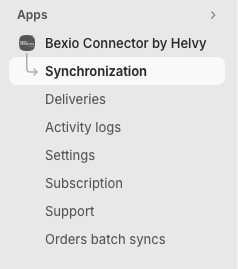
Synchronization
The synchronization page is the main page of Bexio Connector by Helvy. It allows you to see at a glance the sync state of your orders and products between Shopify and bexio, and to manually trigger synchronizations if needed on some orders.
Deliveries
The deliveries page lists your 500 most recent deliveries from bexio with the following information:
- Date of creation
- Delivery title
- Delivery number and preview
- Delivery address
- Status (pending, done)
Activity logs
Activity logs list all actions that have been done by our app. It is especially to help in case a synchronization fails: placing the mouse over the "error" status in the activity los will display further information about what caused the operation to fail (e.g. tax setting error, issue bexio account rights, etc.).
In case an issue persists, you can refer to the Troubleshooting section of this documentation or contact our support at [email protected] to help you solve the problem.
Settings
The settings page gathers all customization options and parameters that our app offers, from invoice headers/footers customization to email automation via tax and payments settings.
Subscription
The subscription page lists all subscription plans that we offer. You can change your subscription plan at anytime. Your first subscription plan comes with a 7-day free trial.
Support
In case you need help with anything, the support page redirects you to this documentation or to our support email address: [email protected]
Orders batch sync
Orders batch sync is a feature that is independant of the other ones and which is especially useful for our new users that did not sync past orders with bexio.
Let's take an example:
- You are a Shopify store owner and bexio user, and you want to sync orders automatically using our app
- You have between 40 and 50 new orders on a monthly basis.
- After installing and setting up our app, all future orders will be synced to bexio automatically
- You know want to sync past orders as well: you can do that one order by one by clicking on the "Sync to bexio" button next to each order in the synchronization page, but that has two drawbacks:
- It is cumbersome (especially with a high number of orders)
- It will use sync quotas from your monthly subscription
- Instead, this orders batch sync feature allows you to synchronize orders in batch (e.g. from order #1005 to #1783 in Shopify) for a fixed, one-time fee!