Products sync
Interface
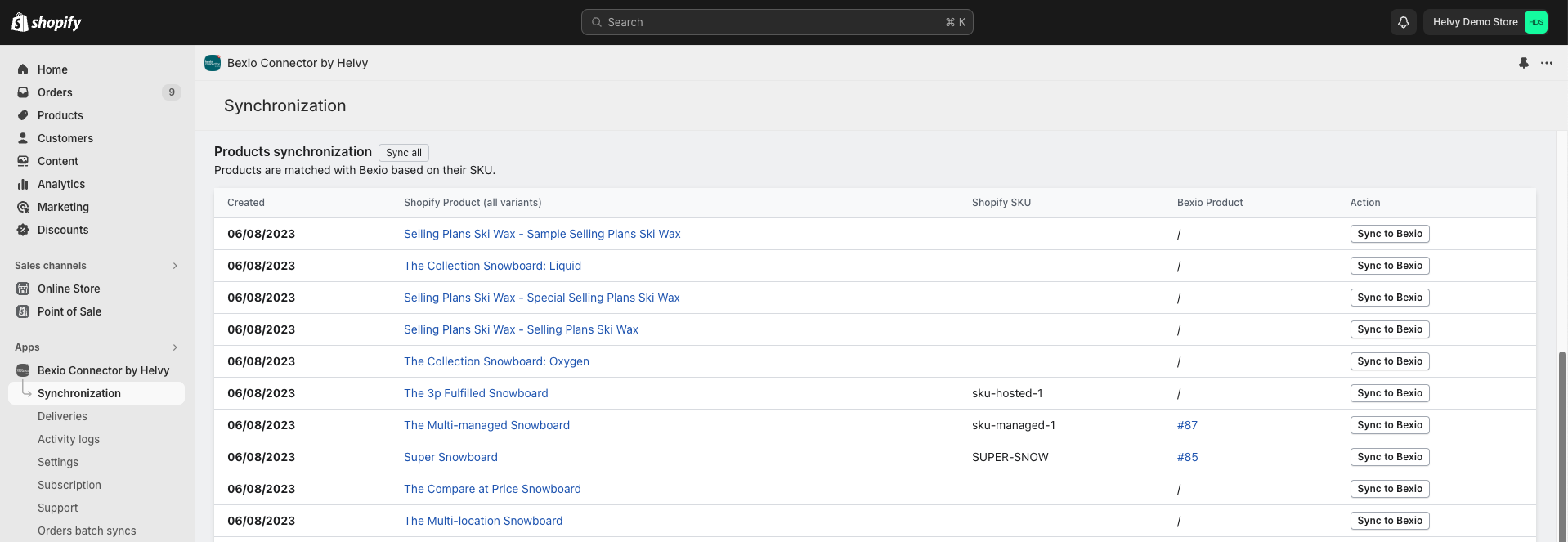
On the app's “Synchronization” page, the second table displays your Shopify products with the following columns: creation date, name, SKU (Stock Keeping Unit) and bexio product. In this last column, a number refers to the product linked in bexio, while a "/" indicates that the product is not linked with bexio.
Clicking on the product's number in the "Bexio product" column will open the product details in bexio.
When are products synced?
Products can be synced in three ways:
- Manually (one by one): products can be synced individually by clicking on the "Sync to bexio" button next to each.
- Manually (all): all products can be synced by clicking on the "Sync all" button at the top of the table (this process can take a few minutes, depending on the number of products / variants you have in Shopify).
- Automatically: when an order is placed on your store, our app detects it and triggers the sync automatically. This can be enabled in Settings > Automation / sync settings > Synchronize products.
During the app's installation, the setup wizard tries to match bexio and Shopify products. This is why your might already have some products linked although you did not trigger any manual product sync.
What data is synced?
Products are matched between bexio and Shopify by their SKU (a.k.a. "Product code" in bexio).
If a Shopify product is bein synced to bexio, and already exists in bexio (i.e. a product with the same SKU exists), it gets updated in bexio and the link with the Shopify product is established. If the product does not exist in bexio, it is created.
If a Shopify product has no SKU and is synced to bexio, the product can still be created in bexio and linked to Shopify. However, we highly recommend relying on SKUs to strictly identify the products.
The following products information are synced to bexio:
- Title
- SKU
- Sale price
- Weight (if applicable)
- Purchase price (if applicable)
When a Shopify product is synced to bexio (or has an equivalent SKU in bexio), the applicable tax and account will be deduced from the bexio product when syncing orders. It is therefore important to ensure that taxes and accounts are properly set in your bexio products. Alternatively, you can define a fully custom VAT mapping in our advanced payments settings.
Related settings
The following settings are relevant for products sync:
- Automation settings
- Synchronize products
- Bexio settings
- Default products tax
- Products/merchandise income account
- Services income account