Orders sync
Syncing orders is by no doubt the main reason why Shopify and bexio users install our app. You will find below all information related to orders sync with our app: interface, what data is synced, when are orders synced and finally a list of related settings.
User interface
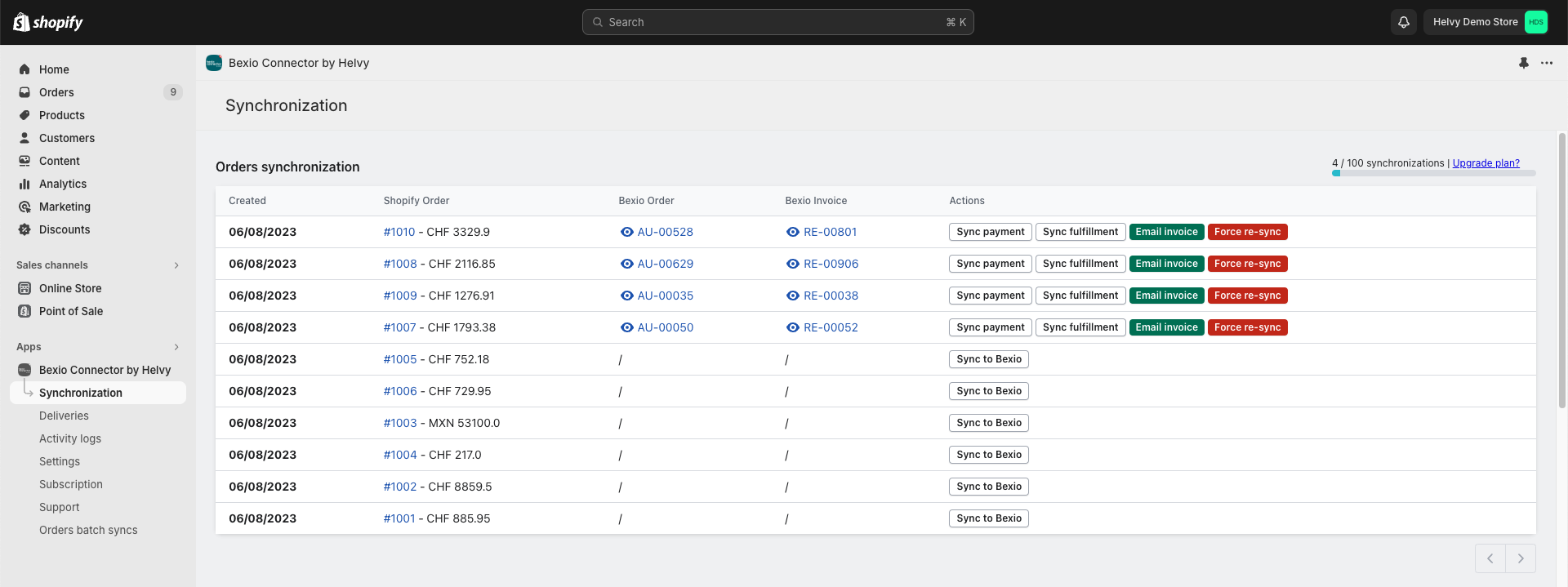
On the app's “Synchronization” page, the first table displays your most recent Shopify orders with the following columns: creation date, order name and amount, bexio order, bexio invoice and actions.
When numbers show up in in the "Bexio Order" and the "Bexio Invoice" columns, it means that this Shopify order has been synced with bexio. A "/" indicates that the order has not been synced (yet).
From this table, the following actions are possible:
- For all orders:
- Clicking on the Shopify order number will redirect you to the order's page in Shopify
- For non-synced orders:
- "Sync to bexio" triggers the sync process and creates the related order and invoice in bexio
- Note: when triggering manual sync, only the order's data will be synced. Once that's done, you will need to click again on "Sync payment" and "Sync fulfillment" if you want to sync these information as well.
- "Sync to bexio" triggers the sync process and creates the related order and invoice in bexio
- For synced orders:
- The bexio order number will redirect you to the related order's page in bexio
- The bexio invoice number will redirect you to the related invoice's page in bexio
- The eye icon next to the bexio order number will show the bexio order's PDF directly in Shopify
- The eye icon next to the bexio invocie number will show the bexio invocie's PDF directly in Shopify
- "Sync payment" syncs the payment status of the order in Shopify to bexio (i.e. mark the invoice as paid in bexio if it has been paid in Shopify)
- "Sync fulfillment" syncs the fulfillment status of the order in Shopify to bexio (i.e. mark the order as delivered in bexio if it has been fulfilled in Shopify)
- "Email invoice" allows you to send the invoice by email (either to the customer or anyone else if needed)
- "Force re-sync" will trigger a new manual sync of the order to bexio (Note: this forced sync requires existing related bexio resources - order and invoice - to be deleted beforehand)
When are orders synced?
Orders can be synced in three ways:
- Automatically (default): when an order is placed on your store, our app detects it and triggers the sync automatically. This is enabled by default in Settings > Automation / sync settings > Synchronize orders
- Manually: if needed, you can click on "Sync to bexio" anytime next to an order to manually sync it
- In batch: by using our orders batch sync feature, further explained here
What data is synced?
When a Shopify order is synced to bexio, our app will first create a bexio order, and then the invoice. The following data is implied:
Customer
If a customer with the same email address exists in bexio, it will be updated. Otherwise, it will be created automatically. The customer's billing and shipping addresses will also be updated accordingly to match addresses given by the customer when placing their purchase.
Contacts are created in bexio within the Default contacts group selected in your settings.
Products (a.k.a. articles or line items)
Each product of the order will be searched in bexio based on products sync and products SKUs:
- If found in bexio: the app will create an "article" position in the order which directly refers to the bexio product. Applicable tax and account will be deduced from the bexio product.
- If not found in bexio: the app will create a "custom" position in the order with product's information provided by Shopify, and using the default tax from the app's settings.
In case your products are synced between Shopify and bexio, it is important to ensure that taxes and accounts are properly set in your bexio products. Products in bexio with outdated or invalid tax might result in failure to sync the invoices. As an alternative, you can define a fully custom VAT mapping in our advanced payments settings.
Order's metadata
Misc. metadata given by Shopify such as the order's name (e.g. #1109), currency, headers and footers information based on your settings, etc.
Related settings
All settings might be relevant for setting up orders sync properly depending on your use case.